Looking to craft your own build or use a public one in Deadlock? Whether you want to personalize your heroes or get inspired by community creations, Deadlock offers a variety of builds to optimize your gameplay.
Have you found your favorite hero in Valve’s MOBA? If you think you have the perfect build, you can create it yourself or use a popular one from the community and save it for future use.
For more on Deadlock, check out our ultimate guide to farming and jungling in Deadlock, or discover our new player guide to Deadlock.
How to Create a Build in Deadlock
First, choose the character for which you want to create a build. Enter the game’s Sandbox mode to experiment freely, without the pressure of an actual Deadlock match.
Next, head to the shop and follow these simple steps:
- Select “Browse Builds” from the top-right corner of the Builds box.
- Choose “Create New Build” from the top-left of the screen.
- Name your build in the dedicated text box.
- Define the categories (early game, mid game, late game).
- Add a description to remind yourself of the purpose of each category.
- Search for abilities in the Weapons, Vitality, and Spirit tabs, then add them to your build.
- Drag the abilities into the appropriate category in the Builds tab.
- Save your changes once your build is complete.
If you need help organizing the abilities to use during the game, click the “Edit” button to arrange the abilities in a recommended upgrade order.
How to Use a Public Build
If you prefer to use community builds, Deadlock offers a multitude of builds created by other players. Here’s how to access public builds:
- Click on “Browse Builds” in the shop.
- Select the Public tab on the left side of the screen.
- Choose a build and load it into your Builds tab.
- Add it to your favorites by clicking the heart icon for quick access in future games.
If a build isn’t quite right for you but you like some of its features, you can use the “Copy & Edit” option to tweak the build to your preferences.


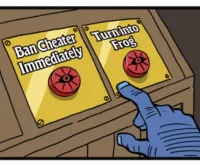











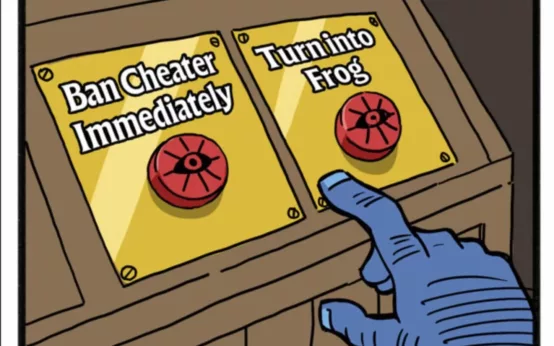 Deadlock Update Meet Mirage AntiCheat Overhaul and Fresh Gameplay Tweaks!
Deadlock Update Meet Mirage AntiCheat Overhaul and Fresh Gameplay Tweaks!  Deadlock Valve Gears Up with New AntiCheat Software to Combat Aimbots
Deadlock Valve Gears Up with New AntiCheat Software to Combat Aimbots 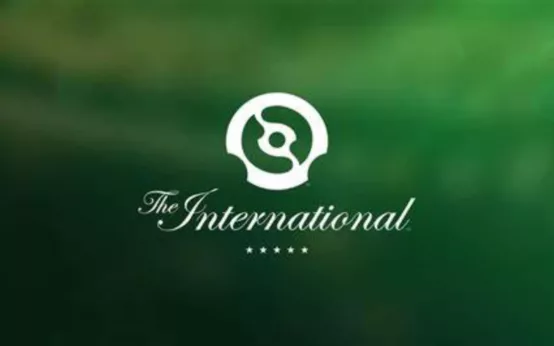 Valve Teases Deadlock at The International Dota 2 Tournament Is a Big Reveal Just Around the Corner
Valve Teases Deadlock at The International Dota 2 Tournament Is a Big Reveal Just Around the Corner  Deadlock Update How the September 12 Patch Makes Farming Easier Find Out Now!
Deadlock Update How the September 12 Patch Makes Farming Easier Find Out Now! 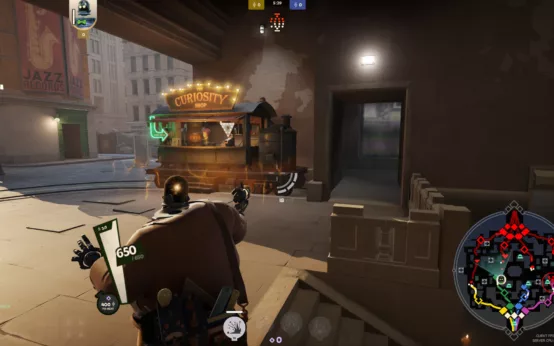 Deadlock Update Matchmaking 247 Behavior Overhaul and Hero Upgrades Whats New for September 13 2024
Deadlock Update Matchmaking 247 Behavior Overhaul and Hero Upgrades Whats New for September 13 2024  Unlocking Deadlock The Ultimate Guide to Joining the Community Forums
Unlocking Deadlock The Ultimate Guide to Joining the Community Forums  Unveiling Yanagi in Zenless Zone Zero 13 Meet the Electrifying New Agent and Dive into Her Role
Unveiling Yanagi in Zenless Zone Zero 13 Meet the Electrifying New Agent and Dive into Her Role  No Updates for The First Descendant Until October 10 Nexon Reveals Why
No Updates for The First Descendant Until October 10 Nexon Reveals Why  GTA Online Update Tanks Playability on Steam Deck
GTA Online Update Tanks Playability on Steam Deck  Apex Legends Update September 17 Dive into the AllNew Space Hunt Event and Balance Tweaks
Apex Legends Update September 17 Dive into the AllNew Space Hunt Event and Balance Tweaks  PS5 Gamers Mark Your Calendars Leaks Reveal September 24th Could Be GameChanging
PS5 Gamers Mark Your Calendars Leaks Reveal September 24th Could Be GameChanging
VORuqraK