Experiencing Unity crashes while playing Zenless Zone Zero on an Intel GPU? Since Zenless Zone Zero uses the same game engine as Genshin Impact and Honkai Star Rail, it faces similar technical issues. If you’re struggling with recurring Unity crashes on your Intel GPU, here’s how to fix it.
To resolve the Unity crash issue when using Zenless Zone Zero on an Intel GPU, you just need to add a launch command to the game’s executable to force the use of DirectX 12. Follow the steps below.
For more tips and tricks on Zenless Zone Zero, check out our articles on unleashing Burnice’s hidden powers and free codes available for Zenless Zone Zero.
How to Fix Zenless Zone Zero’s Unity Crash on Intel GPUs
Here’s how to do it easily:
- First, go to the location where Zenless Zone Zero is installed, or right-click the shortcut and select “Open file location” (ZenlessZoneZero Game folder).
- Locate the ZenlessZoneZero executable and right-click it.
- Select the “Create shortcut” option.
- Now, right-click the shortcut and select “Properties.”
- At the end of the text in the “Target” section, add -force-d3d12 (don’t forget to add a space before -force-d3d12).
- Use this shortcut to launch the game instead of the usual launcher.
Many Intel GPU users have confirmed that using this command is the only effective solution for this issue.
Update Your GPU Drivers
If this method doesn’t work, make sure your Intel GPU drivers are up to date. This is crucial, especially if you haven’t updated recently. You can get the latest versions directly from Intel’s support website. Hopefully, HoYo is aware of this issue and will provide a fix in a future update, as it limits the gaming experience for many users.


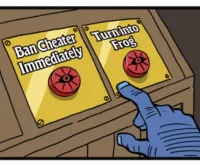











 Unveiling Yanagi in Zenless Zone Zero 13 Meet the Electrifying New Agent and Dive into Her Role
Unveiling Yanagi in Zenless Zone Zero 13 Meet the Electrifying New Agent and Dive into Her Role 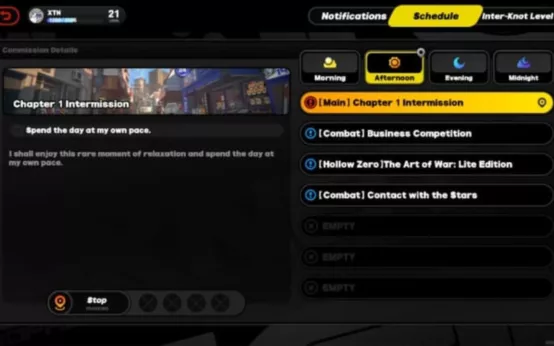 How to change time in Zenless Zone Zero
How to change time in Zenless Zone Zero 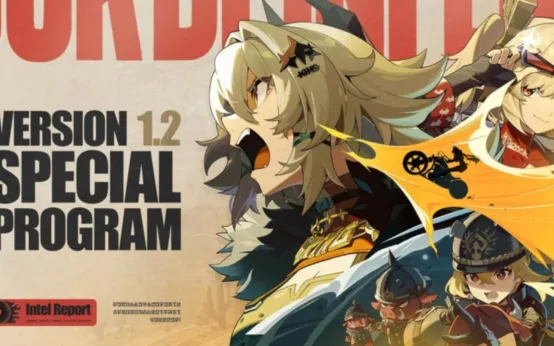 Zenless Zone Zero 12 Release Date New Characters and Exciting Banners Revealed!
Zenless Zone Zero 12 Release Date New Characters and Exciting Banners Revealed! 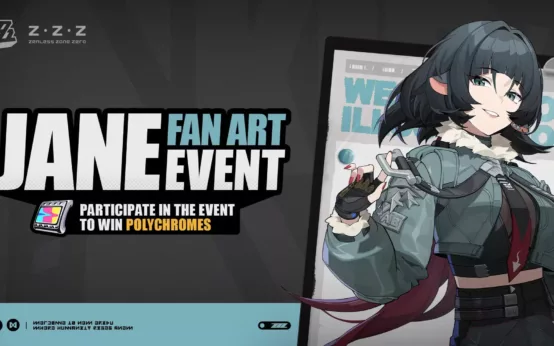 Join Janes Zenless Zone Zero Fan Art Contest and Win Up to 300!
Join Janes Zenless Zone Zero Fan Art Contest and Win Up to 300!  Unlocking All Rewards Jane Does Ultimate Event Guide for Zenless Zone Zero
Unlocking All Rewards Jane Does Ultimate Event Guide for Zenless Zone Zero  Zenless Zone Zero Giveaway Win a Bangboo Rug to Celebrate Janes Arrival!
Zenless Zone Zero Giveaway Win a Bangboo Rug to Celebrate Janes Arrival! 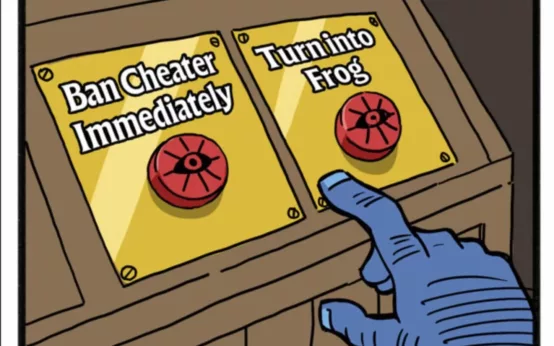 Deadlock Update Meet Mirage AntiCheat Overhaul and Fresh Gameplay Tweaks!
Deadlock Update Meet Mirage AntiCheat Overhaul and Fresh Gameplay Tweaks!  No Updates for The First Descendant Until October 10 Nexon Reveals Why
No Updates for The First Descendant Until October 10 Nexon Reveals Why  GTA Online Update Tanks Playability on Steam Deck
GTA Online Update Tanks Playability on Steam Deck  Apex Legends Update September 17 Dive into the AllNew Space Hunt Event and Balance Tweaks
Apex Legends Update September 17 Dive into the AllNew Space Hunt Event and Balance Tweaks  PS5 Gamers Mark Your Calendars Leaks Reveal September 24th Could Be GameChanging
PS5 Gamers Mark Your Calendars Leaks Reveal September 24th Could Be GameChanging
uLyqckFTzf
HKUTXasIA
KVmgJNdjZRLfSF
clmVyugsrUwYMG