Are you encountering the “Unable to Enter Matchmaking” error on Valorant? This issue is frustrating many players who find themselves locked out of matches, leading to much confusion and irritation. Sadly, Riot Games does not offer a direct solution to fix this bug.
If you’re tired of dealing with this recurring error, here are some quick fixes to solve the “Unable to Enter Matchmaking” issue on Valorant and get back into the game without any problems.
For more tips on Valorant and other popular games, check out our articles on essential strategies for playing Vyse in Valorant or catch up on the latest news about the Valorant release on Xbox and PS5.
How to Fix “Unable to Enter Matchmaking” Error on Valorant
This error usually occurs when your system can’t connect to the Valorant servers. If the servers are down, there’s nothing you can do but wait. However, if the servers are up and you’re still seeing this error, follow these steps:
- Restart Valorant: The simplest fix is to restart the game, but not the usual way. Use the Task Manager to force close both the Valorant process and the Riot client. Once closed, relaunch the game for a clean start.
- Check the VGC Service: The VGC service is part of Riot’s Vanguard anti-cheat system. If this service is not active, it may cause matchmaking errors. To check, press Windows + R, type services.msc, and then look for VGC in the list. If it’s not running, start it manually.
- Clear DNS Cache: A faulty DNS can disrupt your connection to the game servers. Type “cmd” in the Windows search bar, run it as administrator, then type ipconfig /flushdns and press Enter. This will flush your DNS cache and potentially fix your connection issue.
If these methods don’t work, it’s advised to reach out to Riot Games support for further assistance. Be sure to provide screenshots and a detailed description of your issue to speed up the resolution process.


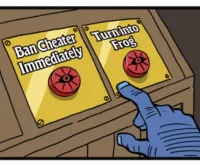











 TenZ Bids Farewell to VALORANT A Legend Departs the Competitive Arena
TenZ Bids Farewell to VALORANT A Legend Departs the Competitive Arena  Valorant Leaps to Consoles CrossPlatform Play Meets Unforeseen Glitches!
Valorant Leaps to Consoles CrossPlatform Play Meets Unforeseen Glitches!  Valorant Mobile Exclusive Insider Info on the Beta and Leaked Gameplay!
Valorant Mobile Exclusive Insider Info on the Beta and Leaked Gameplay! 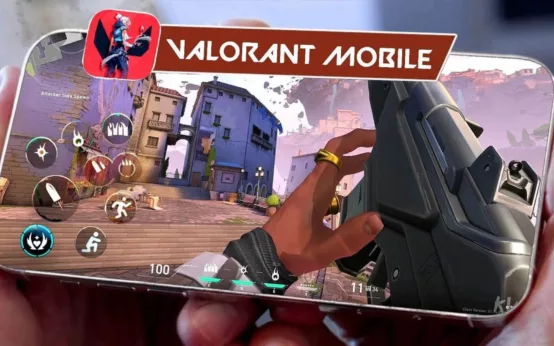 Valorant Mobile Leak Sneak Peek at Replay Mode and Exclusive Features
Valorant Mobile Leak Sneak Peek at Replay Mode and Exclusive Features  VALORANT Bundle Breakdown Skins Pricing and Release Date You Need to Know
VALORANT Bundle Breakdown Skins Pricing and Release Date You Need to Know  Top Picks Valorant Challenger League Teams to Watch for the 2025 Partnership League
Top Picks Valorant Challenger League Teams to Watch for the 2025 Partnership League 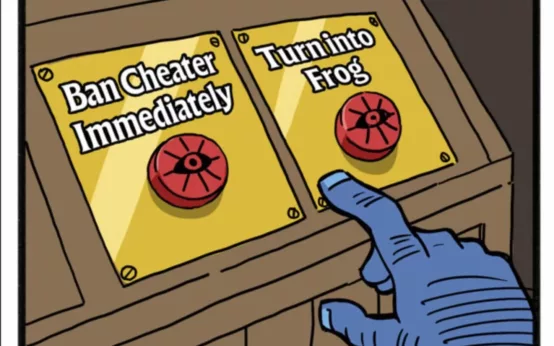 Deadlock Update Meet Mirage AntiCheat Overhaul and Fresh Gameplay Tweaks!
Deadlock Update Meet Mirage AntiCheat Overhaul and Fresh Gameplay Tweaks!  Unveiling Yanagi in Zenless Zone Zero 13 Meet the Electrifying New Agent and Dive into Her Role
Unveiling Yanagi in Zenless Zone Zero 13 Meet the Electrifying New Agent and Dive into Her Role  No Updates for The First Descendant Until October 10 Nexon Reveals Why
No Updates for The First Descendant Until October 10 Nexon Reveals Why  GTA Online Update Tanks Playability on Steam Deck
GTA Online Update Tanks Playability on Steam Deck  Apex Legends Update September 17 Dive into the AllNew Space Hunt Event and Balance Tweaks
Apex Legends Update September 17 Dive into the AllNew Space Hunt Event and Balance Tweaks  PS5 Gamers Mark Your Calendars Leaks Reveal September 24th Could Be GameChanging
PS5 Gamers Mark Your Calendars Leaks Reveal September 24th Could Be GameChanging