Want to hear every footstep in Call of Duty: Black Ops 6 and boost your performance? Having an excellent audio setup is crucial for spotting enemies before they see you in this latest game from Activision. Whether you’re gaming on console or PC, here are the best audio settings to help you dominate your opponents.
In this article, we’ll show you the best audio setups for Black Ops 6, including how to activate volume equalization for a clear advantage. Use these tips to refine your audio experience and never be caught off guard in the heat of battle.
Check out the new Warzone features coming with Black Ops 6 to stay at the top of your game. Don’t miss our article on the top 10 must-know multiplayer features in Call of Duty: Black Ops 6, an essential read to optimize your gameplay.
Best Audio Settings for Black Ops 6
Here are the audio settings we recommend for Black Ops 6:
- Master Volume: 70
- Music Volume: 0
- Dialogue Volume: 70
- Effects Volume: 100
- Cinematic Music Volume: 50
- Audio Mix: Headphones – Bass Boost
- Mono Audio: Off
- Tinnitus Sound Reduction: On
- Hit Marker Sound Effects: Classic
- Voice Chat Volume: 50
- Voice Chat: On
- Proximity Chat: On
- Last Words in Voice Chat: Off
- Game Voice Channel: Group Only
With these settings, you’ll hear every crucial audio cue, like enemy footsteps, enabling you to react quickly and adjust your strategies accordingly. Make sure to use headphones to fully benefit from the “Bass Boost” mix, which makes enemy sounds more distinct.
Finally, don’t forget to turn off the background music, which can distract you and mask critical sounds during gameplay. Keep dialogues at a moderate level for important information, while maximizing sound effects for optimal enemy detection.
How to Activate Volume Equalization in Black Ops 6
For PC players, turning on volume equalization is a key feature that enhances the clarity of footsteps, making the experience even more immersive. Here’s how to do it:
- Go to your PC settings.
- Navigate to the “Playback” tab in audio settings.
- Right-click on your audio device.
- Select “Properties” then the “Enhancements” tab.
- Check the “Loudness Equalization” box and click “Apply.”
With volume equalization activated, you’ll have a better sense of enemy movements, which is crucial for gaining the upper hand, especially when perks like Ninja are used by your opponents to muffle their footsteps. This option is only available on PC, so make the most of it if you have the opportunity.
These settings will help you avoid surprises and quickly unlock beta rewards! May your gameplay be sharp and your enemies always a step behind.


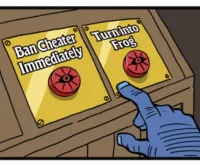











 MW3 Haunting Skins Wont Transfer to Black Ops 6 Gamers Vent Their Frustration
MW3 Haunting Skins Wont Transfer to Black Ops 6 Gamers Vent Their Frustration  Top Meta Weapons in the Black Ops 6 Beta Dominate the Game with These MustHave Picks
Top Meta Weapons in the Black Ops 6 Beta Dominate the Game with These MustHave Picks  Avalon Map in Warzone Leaks Teasers and Expected Release Date!
Avalon Map in Warzone Leaks Teasers and Expected Release Date! 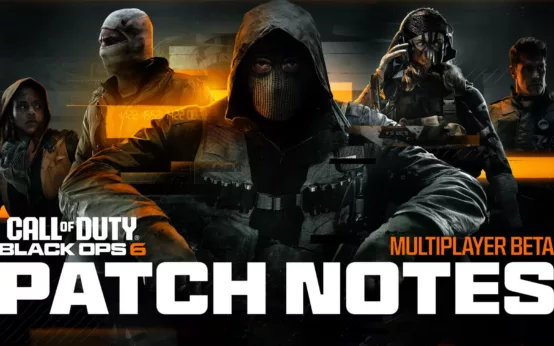 Black Ops 6 Beta Update Jackal PDW Gets a Major Nerf in New Patch
Black Ops 6 Beta Update Jackal PDW Gets a Major Nerf in New Patch 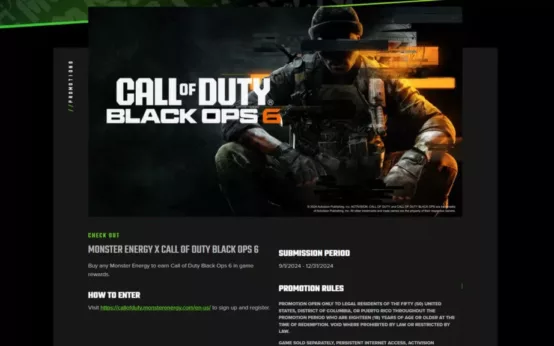 Unlocking Monster Energy Rewards in Black Ops 6 Your Ultimate Guide
Unlocking Monster Energy Rewards in Black Ops 6 Your Ultimate Guide 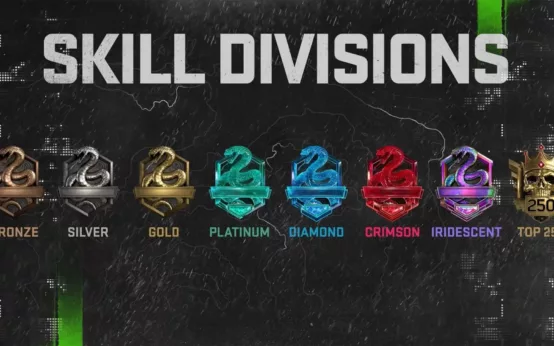 When Will Ranked Mode Hit Black Ops 6 Release Date and Inside Scoop
When Will Ranked Mode Hit Black Ops 6 Release Date and Inside Scoop 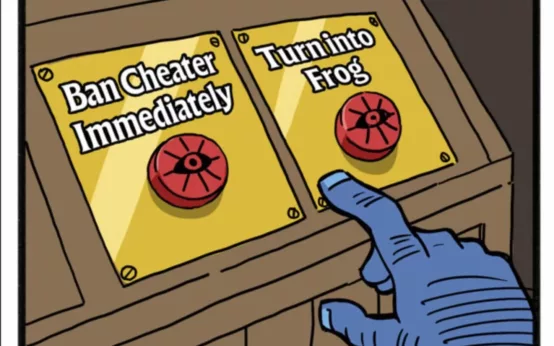 Deadlock Update Meet Mirage AntiCheat Overhaul and Fresh Gameplay Tweaks!
Deadlock Update Meet Mirage AntiCheat Overhaul and Fresh Gameplay Tweaks!  Unveiling Yanagi in Zenless Zone Zero 13 Meet the Electrifying New Agent and Dive into Her Role
Unveiling Yanagi in Zenless Zone Zero 13 Meet the Electrifying New Agent and Dive into Her Role  No Updates for The First Descendant Until October 10 Nexon Reveals Why
No Updates for The First Descendant Until October 10 Nexon Reveals Why  GTA Online Update Tanks Playability on Steam Deck
GTA Online Update Tanks Playability on Steam Deck  Apex Legends Update September 17 Dive into the AllNew Space Hunt Event and Balance Tweaks
Apex Legends Update September 17 Dive into the AllNew Space Hunt Event and Balance Tweaks  PS5 Gamers Mark Your Calendars Leaks Reveal September 24th Could Be GameChanging
PS5 Gamers Mark Your Calendars Leaks Reveal September 24th Could Be GameChanging